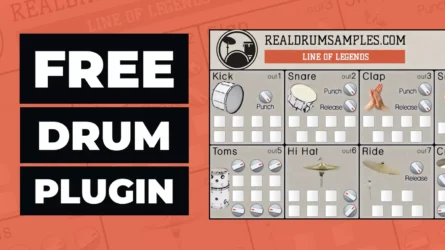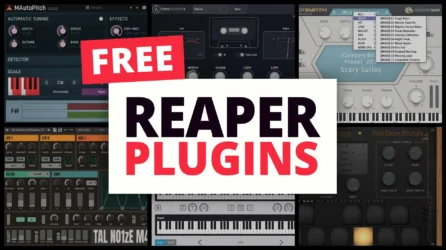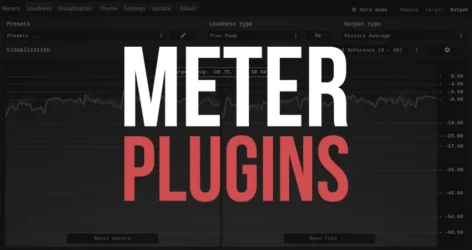Here is a helpful guide with video tutorials on how to install VST plugins on Windows, Mac, FL Studio, Audacity, Reaper, and more.
- How to Install VST Plugins
- Windows
- FL Studio
- Garageband
- Audacity
- Reaper
- LMMS
- Ableton Live
- Linux
- Host Windows VST Plugins On Mac
How to Install VST Plugins
- Download the VST plugin to your computer.
- Extract the zip file.
- Copy the .dll or .component file to the VST plugin folder.
- Restart the music program.
- Rescan your plugin directory in the music software.
- Add a new track with the newly installed VST plugin.
Those are the general steps for installing VST plugins in most music programs.
Below, you will find more detailed guides for installing VST plugins in different music software and various operating systems.
Also, our website has tons of articles with free VST plugins to add more virtual instruments and audio effects to your music production setup.
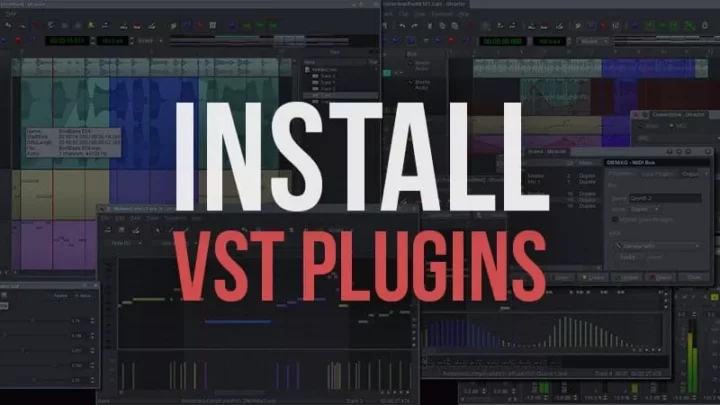
How to Install VST Plugins on Windows
This video covers the basic installation process for VST plugins on Windows computers.
Instructions to Install a VST Plugin on Windows:
- Download the VST to your computer.
- Unzip the VST file.
- Copy the .dll file to the VST plugin folder. This folder may be named differently.
- Rescan your plugin directory in your music software.
- Search your music program for the VST plugin.
The VST plugin folder can appear in different locations on your computer.
Common VST Folders on Windows (*.dll)
- C:/Program Files/VSTPlugins/
- C:/Program Files/Steinberg/VstPlugins/
- C:/Program Files/Common Files/Steinberg/Shared Components/
- C:/Program Files/Common Files/VST2
- C:/Program Files/Common Files/VSTPlugins/
How to Install VST Plugins in FL Studio
Here is a summary of how to install plugins in FL Studio:
- Download the VST to your computer.
- Unzip the VST file.
- Copy the .dll file to your VST plugin folder. This folder may be named differently for you.
- In FL Studio, click Channels up top and click the Refresh button to scan your VST plugin folder.
- Look for the new VST plugin you added and check the box next to it. Done!
Step-By-Step Process
Step 1: Download the VST plugin
Find a VST plugin that you want to use. There are many available online, both free and paid. To avoid any potential issues, you download the plugin from a trusted source.
Step 2: Install the VST plugin
To install the VST plugin, double-click on the downloaded file and follow the on-screen instructions. Most plugins will install in a default location, like your Program Files folder. Make a note of where it’s being installed, as you’ll need this information later.
Step 3: Open FL Studio
Next, launch your FL Studio software. You’ll find it wherever you’ve saved it on your computer.
Step 4: Find the Plugin Manager
In FL Studio, click on the “Options” menu at the top of the screen, and then select “Manage Plugins.” This will open the Plugin Manager.
Step 5: Set Your VST Plugin Folder
In the Plugin Manager, you’ll see a section marked “Plugin search paths.” This is where FL Studio will look for your plugins. Click the “Add path” button, then navigate to where you installed your VST plugin in Step 2. Once you’ve done this, click “OK.”
Step 6: Scan for New Plugins
Now, click the “Find Plugins” button in the Plugin Manager. FL Studio will scan the folders you’ve specified for any new plugins. This could take a moment, so be patient!
Step 7: Enable the Plugin
Once the scan is complete, you’ll see a list of all your installed plugins. Find the one you’ve just installed and check the box next to its name to enable it.
Step 8: Use Your New Plugin
Congratulations, your new plugin is now ready to use! To find it, go back to the main FL Studio screen and click on the “Channel Rack.” Then click the “+” button to add a new channel. In the list that appears, you should see your new plugin. Click on its name to start using it.
Remember, every VST plugin is different. Some might have their own special installation instructions, so always read the information provided by the plugin developer.
How to Host Windows VST Plugins on a Mac
This video shows you how to run Windows .dll VST plugins. You will need to install the VFX Host Software on your Mac and a program called SoundFlower.
How to Install VST Plugins in GarageBand
Here are the easy steps to add plugins:
- Copy the plugin’s .component file here: Finder > Macintosh HD > Library > Audio > Plugins > Components.
- Turn off and then turn on your computer.
- Open GarageBand and make a new “Software Instrument” track.
- Choose the instrument you just added.
- If you see a security alert, go to Apple Preferences > Security & Privacy, click “Allow Anyway”, then add the instrument in GarageBand again.
Common VST Folders on Mac OS (*.vst)
- /Library/Audio/Plug-Ins/VST/
- ~/Library/Audio/Plug-ins/VST/
Related: How to Add Plugins to GarageBand
How to Install VST Plugins in Audacity
Audacity is an excellent audio editing software.
How to Install VST Plugins in Reaper
Simplified process for installing plugins in the Reaper music program.
- Close the Reaper music program.
- Download and copy the VST plugin DLL to your VST plugin folder.
- Open the Reaper program.
- Insert a new track.
- Click on the new track, and the VST should appear.
How to Install VST Plugins in LMMS
Here are the basic steps to follow to install plugins in Linux MultiMedia Studio.
- Copy the DLL file to your VST plugin folder.
- In LMMS, go to Edit > Settings > Folder Icon.
- Update the VST file path to where you saved the DLL file.
- Restart the LMMS music program.
- You should now be able to see the VST plugin in LMMS.
This video tutorial will show you how to install VST plugins in the LMMS music app.
How to Install VST Plugins in Ableton Live
Here is a summary of the process for installing plugins in Ableton Live.
- Download the VST plugin to your computer and unzip it.
- Copy the DLL file to the VST plugin folder, or if there is an Installer app, install the VST to the VST plugin folder.
- Once done, launch Ableton Live.
- In Ableton Live, go to Preferences > Plug-Ins > Plug-In Sources
- Set Use Custom Folder to “On”. Click the browse button to select the folder you selected during installation.
- Ableton will scan the VST folder, and the plugin should appear.
How to Install VST Plugins On Linux
Common VST Folders on Linux:
- /usr/lib/vst/
- /usr/lib/linux_vst/
- /usr/lib/lxvst/
- /usr/lib64/vst/
- /usr/lib/linux_vst/
Where Do I Put VST Plugins?
The most common location for VST plugins on Windows computers is C:/Program Files/VSTPlugins/ or C:/Program Files/Steinberg/VstPlugins/
Other possible locations include:
- C:/Program Files/Common Files/Steinberg/Shared Components/
- C:/Program Files/Common Files/VST2
- C:/Program Files/Common Files/VSTPlugins/
What Is A VST Folder?
The VST folder is a common folder on your computer where music programs will scan for installed VST plug-ins and instruments. Your music program may create this folder by default, or you may need to create the folder. Most music programs allow you to select and change the VST folder location under the program’s settings.
Installing VST plugins can seem challenging at first, but with the right steps, you’ll be able to add new sounds to your music in no time. Let’s quickly go over what I’ve learned.
To start with, the process of adding plugins involves finding the plugin files, which often come in a zip file, and then unzipping them to reveal the virtual instruments or VST effects you’ve chosen. Depending on your operating system, whether you’re using Windows or a Mac, these plugin formats may be different. For instance, you might encounter VST format on Windows and Audio Units on Mac.
Next, it’s important to choose a dedicated installation path for your new plugins. This is a specific place on your computer where you’ll store all your plugin files. Once you’ve set this up, you’ll just have to click ‘browse’ in your music software’s plugin manager to find and install the plugins.
Remember, you can install the same plugin in different music software, like FL Studio and Ableton. Each software has its own way of adding audio plug-ins, but usually, it involves opening the plugin manager and following the prompts to install your new plugin.
Finally, once you’ve installed your favorite plugins, you’ll be able to use them to create amazing music. Whether it’s your first time installing VST plug-ins or you’re adding to your collection, these steps will help you use virtual studio technology to bring your sounds to life.
So don’t be intimidated! Follow these steps, and you’ll be on your way to installing your new plugins and using them to create some truly amazing music.
I hope you find these tutorials on how to install VST plugins helpful.
You may like the following free VST plugins and tools: