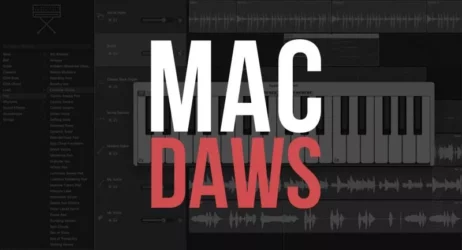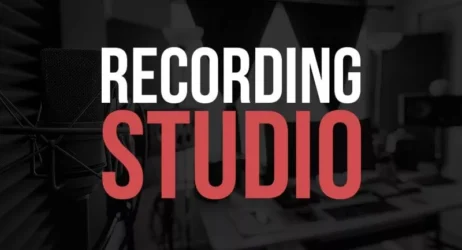Here is a beginner’s guide on how to use Gravit Designer, the free graphic design software that is an alternative to Adobe Photoshop, with many similar features.
There is also a free version of Gravit Designer to use online.
How to Use Gravit Designer
- Gravit Designer Demo
- How to Install Gravit Designer
- Document Settings
- Text Tool
- Multiple Fills
- Effects
- Curved Text
- Understanding Pages & Master Pages
- How to Cut Out Photos
- Snapping
- Type Tutorial
- Zoom
- Selection Tools
- Compound Shapes
- How to Design a Logo
- Web UI Design Using Gravit Designer
- Monster Tutorial
- How to Use the Pen & Knife Tool
- Anchors
- Presentation Mode
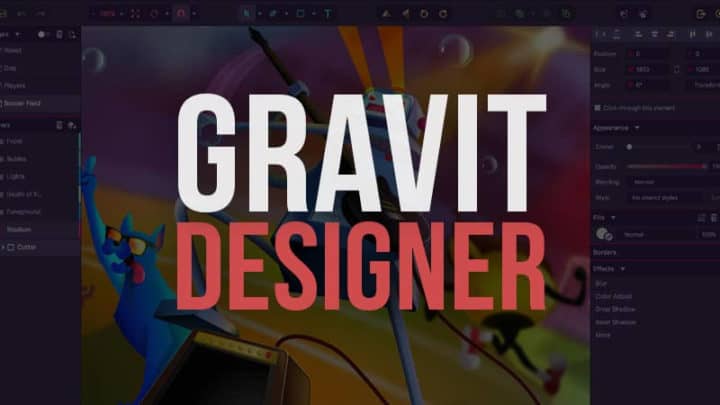
2 Weeks Free – Learn Music Production Online
1. Gravit Designer Demo
Here is a video example of how you can create a vector character in Gravit Designer. User Guide
2. How to Install Gravit Designer
Gravit Designer is free for Mac, Windows, Linux, and your web browser.
3. Document Settings
Learn how to edit and customize your document and page’s settings in this video.
4. Text Tool
Learn about the Text Tool and the best way to use it.
5. Multiple Fills
Learn how to edit and perfect your objects’ colors with Gravit Designer’s Multiple Fills.
6. Effects
Here you will learn how to use Gravit Designer’s photo effects.
7. Curved Text
This video will teach you how to create curved text attached to paths.
8. Understanding Pages & Master Pages
Learn how to use the Master Pages feature for an improved design experience.
9. How to Cut Out Photos
This video will show you how to cut a person out of a photo, removing the background.
10. Snapping
Learn more about Gravit Designer’s Snapping functions and enhance your creations.
11. Type Tutorial
This video will show you how to create a custom-type logo with Gravit Designer.
12. Zoom
Learn all the possible ways to use the Zoom tool in Gravit Designer.
13. Selection Tools
Watch this video to understand more about Gravit Designer’s selection tools.
14. Compound Shapes
Learn how to create compound shapes with Gravit Designer’s boolean operations.
15. How to Design a Logo
This video is an excellent example of creating a custom icon, adding gradients, and adding text to create a custom logo.
Tutorials: Logo Example
16. Web UI Design Using Gravit Designer
This video is an excellent example of how you can design a web or mobile interface.
17. Monster Tutorial
This video showcases how creative you can be with Gravit Designer by creating an illustration of a monster.
18. How to Use the Pen & Knife Tool
The pen and knife tools can be used together to create custom vector shapes.
19. Anchors
Learn how to use Gravit Designer’s anchors for a responsive layout.
20. Presentation Mode
Gravit Designer has a built-in presentation mode to display pages like slides if you need to do a presentation.
21. How to Design a Button
Here is a simple video on designing a button in Gravit Designer.
Related Beginner Guides
I hope this beginner’s guide on how to use Gravit Designer was helpful.