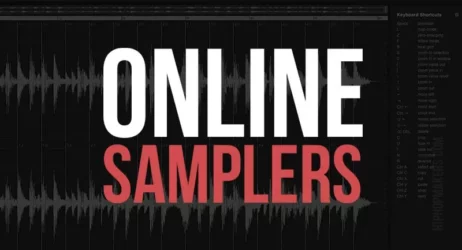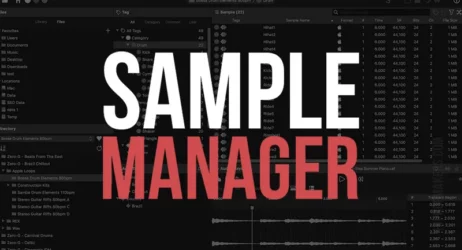This article will explain what Garageband is, its features, uses, how to download it for free, and how to use the popular DAW by Apple.
What Is Garageband?
Garageband is a digital audio workstation software for Mac computers, iPads, and iPhones that allows users to create music, podcasts, and other audio projects. With this music software, you can create multiple audio tracks with pre-made loops, virtual instruments, voice recordings, and audio effects.
- What Is Garageband
- What’s Garageband Used For
- Is Garageband App Free
- Is Garageband Available For Windows
- How Do You Use Garageband
- How Do I Download Garageband
- Is It Ok To Delete Garageband
- Garageband Books
What Is Garageband?
GarageBand is Apple’s music creation studio with a vast sound library composed of synths, instrument presets, loops, and more. Creator Steve Jobs unveiled GarageBand in 2004 at Macworld in an attempt to democratize music-making, and since then, it has become a popularly used audio software.
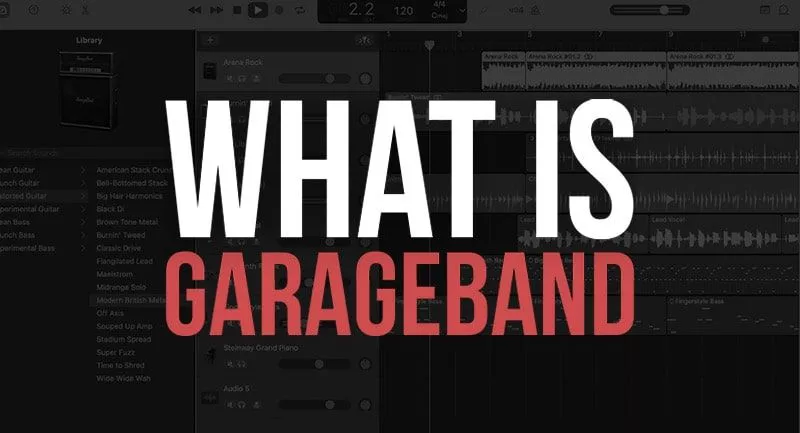
From novice musicians to veteran engineers, people have rushed to the digital studio for its modern and accessible way of creating music.
GarageBand is a software that comes pre-installed on more than a billion iPhones, iPads, and Macs and has steadily become the staple of most Apple users.
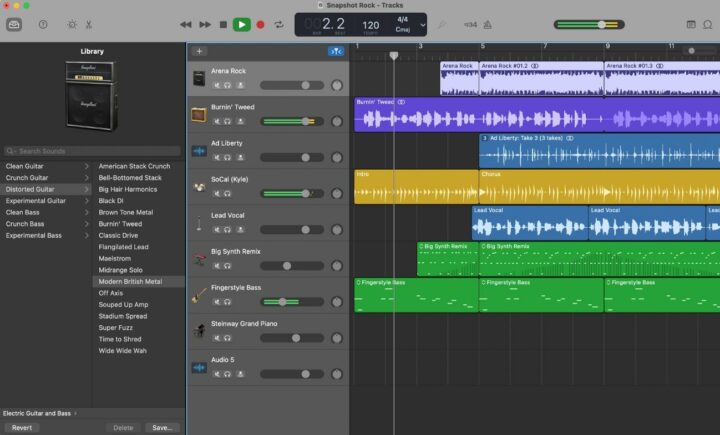
This app removes the need for booking expensive studio time for musicians while saving them from buying costly audio gear. The user-friendly interface and editing software makes it simple to navigate and explore the multiple functions of the application. GarageBand also introduces sounds and instruments that reinforce familiarity among users so they can enjoy its features without feeling overwhelmed.
The best part about the GarageBand experience is that every user starts off from the software’s default state, giving them the ability to build and expand their own skills as they explore it more.
GarageBand for the Mac is the ultimate recording studio that includes hundreds of realistic-sounding effects, instruments, and presets that are built-in by experienced recording engineers. GarageBand for the iPhone and iPad is also a complete recording studio, but the iPadOS and iOS versions are designed for touchscreen while including realistic-sounding Touch instruments that you can play on screen.
Features of GarageBand
- Record vocals and musical instruments.
- Record acoustic instruments.
- Record and play software instruments via MIDI.
- Record basses and electric guitars with GarageBand’s virtual amplifier models.
- Add Apple loops to your projects from an extensive collection of loops and extend them to fill the time you want.
- “Punch in” to any part of a track to re-record over your mistakes.
- Create music using pre-recorded loops.
- Arrange your music in the Tracks area, where you can trim, move, rename, and make other edits.
- Balance the sound characteristics (equalization, volume, reverb, echo, etc.) for each track individually and for the song as a whole.
- Mix multiple tracks of loops or music into a two-track song file.
- Record a new track while listening to other tracks.
- Alter different elements of your music project using Tempo track, Arrangement track, and Transposition track.
- Add a movie to your project and access the track to view movie frames and align them to musical events.
- Control the project volume with the Mastering track.
- Learn to play instruments such as piano or guitar with the included lessons.
- Share your creation with the world using the Music app, iCloud, SoundCloud, etc.
What’s Garageband Used For?
GarageBand is currently one of the most popular DAWs on the market, especially since it’s free and comes pre-installed on Mac devices. Despite the criticism that often comes its way, GarageBand has many features that prove to be very helpful to the regular musician, irrespective of what instrument or genre they play.
GarageBand is used for:
- Creating musical projects from the beginning.
- Recording and correcting voices and other instruments.
- Sampling.
- Choosing from a vast database of royalty-free loops.
- Editing and transposing music in Audio and MIDI form.
- Sharing musical projects with other Apple users.
- Downloading third-party plug-ins.
- Transferring musical projects from iOS device to Mac OS device.
- Transforming music with dynamics processors like limiters, EQ, and compression.
With a huge range of digital audio workstations available, deciding which one is best for you can become challenging. The task can become even more tedious if you are new to audio production. This is where GarageBand comes to the rescue with its easy-to-navigate interface and a variety of features. It is an especially useful software if you are looking to make a living from content creation, such as podcasts, recording music, or narration.
Is Garageband App Free?
The GarageBand application is free for iPad, iOS, and macOS, making it a useful and affordable resource for creating and sharing music.
While most DAW software is complex, pricey, and demanding from a hardware perspective, GarageBand is free, accessible, and runs on every modern iPad or iPhone.
You can download Garageband from Apple’s App Store. It is available on Mac too, but users love the touch-based iPad and iPhone versions the most.
Is Garageband Available For Windows?
No, Garageband is not available for Windows computers. As Apple develops GarageBand, it is not available for PC/Windows but only for Apple devices, such as iPhones, iPads, and Mac.
How Do You Use Garageband?
GarageBand is a free software available to all Mac computer and device owners. The music software allows users to record voices, play virtual instruments, record live instruments, create drum patterns, and more.
Watch this GarageBand tutorial for beginners:
Related: How to Use GarageBand
Here is a guide for beginners to help them create music and become a pro at using GarageBand.
Installing GarageBand
Go to the Mac App Store and type GarageBand in the search bar. Install the music software on your preferred device.
Navigating the GarageBand window
Users can play and create new projects in the GarageBand window. The window contains different areas to help you focus on various parts of your projects, such as recording vocals or instruments, arranging, and mixing.
The major areas of the GarageBand window include:
- Tracks area – This allows you to record audio and MIDI regions, add other media files and Apple loops, and arrange the different elements of your project.
- Control bar – This area includes the transport controls that you can use to control your project’s playback.
- Library- you can select a new patch from the library or save your own creations to change the sound of your tracks.
- Quick Help – It provides a brief description of the control or other parts of the app.
- Smart Controls – An easy-to-use set of visual controls that help you modify the sound of the current patch.
- Editors – You can make targeted changes to your tracks by using a set of pre-installed editors such as Audio Editor, Score Editor, Piano Roll Editor, and Drummer Editor.
- Note Pad – This features text areas to create, view, and edit project notes.
- Loop Browser – You can browse through the Apple Loops Library to search and preview loops before adding them to your project.
- Media Browser – Add your movie and audio files from the Media Browser.
Connecting Devices
This video shows how you can connect your recording gear to GarageBand:
Connecting a Microphone
You can connect a microphone to your system to record your voice, instrument, or other sounds to an audio track. You can also use the built-in microphone on your computer to record audio. Use a USB, an audio input port, or other ports on your computer. After connecting your device, select the input source for the track that you want to record.
Connecting an Electric Guitar
Connect an electric guitar or other electric instruments to play and record in a track. You can use the amps and pedals included to alter the sound of your guitar.
Connecting a Music Keyboard
You can connect a MIDI music keyboard or USB to your computer to play and record the software instruments.
Working on Audio Projects
GarageBand lets you create, save, and delete projects. You can create a new project from scratch or work on an existing one. Each project has a set of properties, including time signature, tempo, and key signature. The three basic elements of GarageBand comprise tracks, regions, and patches.
Sharing Your Songs and Projects
With GarageBand, you can distribute your songs and projects through iTunes, iCloud, AirDrop, Maildrop, SoundCloud, and other mediums.
Learn how to export your projects here:
How Do I Download Garageband?
If you have a Mac computer, Garageband may have already come pre-installed on your device. But if you want to download Garageband in the Apple App Store, open the App Store App, and click download. You may need to log in to install the app on your computer.
Is It OK to Delete Garageband From iPhone?
Deleting GarageBand from your iPhone is the same as deleting any other app from your phone. It is completely safe and will free up storage space on your iPhone for other apps you want to store without affecting other apps unless they are synced or directly related to GarageBand.
You can always re-install GarageBand if you want to use it to keep the loops and sound libraries for another DAW. Even if you delete the app along with the sound libraries and loops, you can re-install them all again. If you have purchased any apps for GarageBand Mac OS or iOS, they will remain in your ‘Purchased’ tab on your Apple ID account.
I hope you now have a good understanding of what Garageband is and why it’s so popular.
Garageband Books
Here are the most popular items on Amazon.
Last update on 2025-10-28 / Affiliate Disclaimer
Summary of Garageband
Users of Garageband can create music, podcasts, and other audio projects on Mac computers, iPads, and iPhones. The music software provides multiple ways to create audio tracks, with pre-made loops, virtual instruments, and voice recordings.
I hope you now have a good understanding of what Garageband is and why it’s so popular.