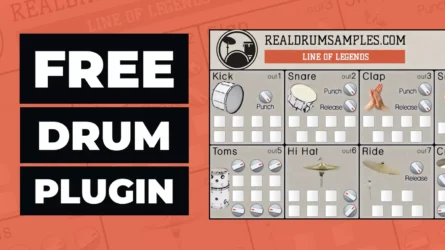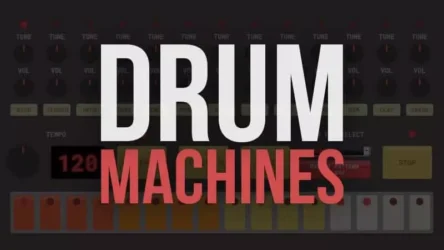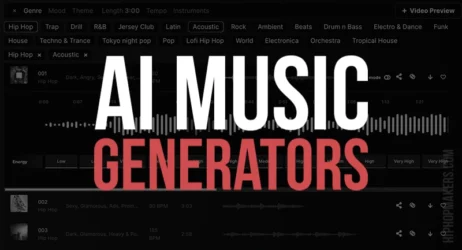This guide will answer what bouncing audio is, whether it reduces quality, and how to bounce audio in FL Studio, Garageband, and other popular programs.
What Is Bouncing Audio?
Bouncing audio is the process of exporting a finished audio track or individual audio stems to your computer as an audio file. Bouncing makes it easier to share WAVs instead of the project files. It saves you the hassle of not accessing your past projects if you have lost some files or plugins.
- What Is Bouncing Audio
- Why Do You Bounce Tracks
- Does Bouncing Audio Reduce Quality
- Why Is It Called Bouncing Audio
- Bouncing vs. Exporting
- How Do You Bounce An Audio File
- Should You Bounce To Audio When Mixing
- Recommended Tools
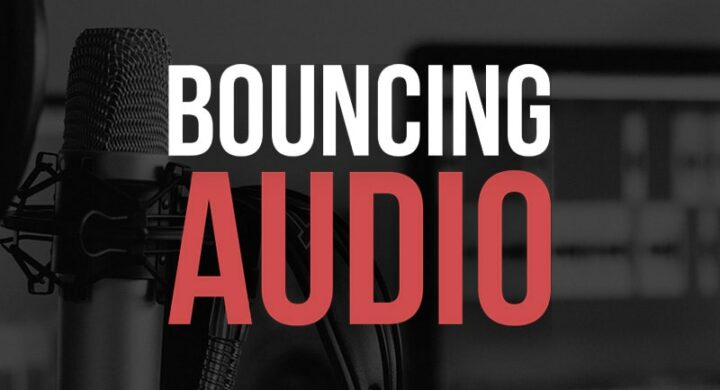
What Is Bouncing Audio?
The term bouncing came from an analog era; it was hard to count tracks on the tape machines back then, but the engineers could always use their consoles to mix several tracks down into one that helped save more space for recordings. They referred to this process as “bouncing down.”
Although it had a lot of benefits, there were drawbacks as well, one of them being that once you Bounce down a track, the level of each way will no longer stay independent of the printed path.
Today, the definition of the term has changed. Nowadays bouncing is usually referred to as writing the final mix of your song to a stereo audio file. It can also be described as exporting each of your tracks for remix and collaborative projects or printing stems of all of your instruments into a mix.
It is suggested to bounce your audio before finalizing your projects because it brings a lot of benefits along with it.
The Benefits of Bouncing Audio:
- It can help you clarify and cement your ideas into your tracks, help keep track of your direction, and stop you from wandering around aimlessly in your audio program.
- It lets you experience the freedom of creativity by providing features like time-stretching, reversing, rearranging, slicing up, etc.
- It makes the job of arranging music much simpler for you by letting you mess around with your tracks by just moving around big blocks of audio instead of the small snippets.
- Bouncing tracks lets you see actual waveforms instead of the midi notes. It makes your job of arranging music much easier and provides you with a more accurate way of editing.
- Bouncing audio makes it easier to share WAVs instead of the project files. It helps in collaboration where you have to swap work multiple times. It also helps save a lot of your time and effort.
- Bouncing audio provides you with stems that are ready to be used in any of your future remixes or reworks. It saves you the hassle of not accessing your past project because you have lost some files and plugins.
If you bounce your tracks before the final mixing, it will also help you save your time and resources.
Why Do You Bounce Tracks?
Bouncing audio is very helpful for hearing your audio projects faster, sharing audio files with others, or saving your project to listen to it somewhere else.
If you are working on a new song or a beat, you don’t want to have to open a music program and load audio plugins every time to listen to your music.
By exporting all your projects to a WAV, MP3, or other formats, you will have fast access to listen and share your projects with others.
Also, bouncing your audio and importing the exported file into a new project can offer a better playback experience and take up fewer computer resources if you have a slower computer.
Does Bouncing Audio Reduce Quality?
No, most music software makes sure none of your audio quality drops down when you are exporting audio. One of them is Logic which has an offline bounce feature designed to produce quick and efficient stereo mixes.
They achieve these results by implementing the null test that imports a bounce into the Logic project and inverting the phase which cancels out the mix.
Why Is It Called Bouncing Audio?
The term bouncing comes from the hardware analog era when physical tape machines were not easy to count tracks, but engineers were able to mix numerous tracks into one to save space. This process was called “bouncing down.”
The main idea of bouncing is to “bounce down” all of your tracks into one audio file. This means that you would record on a single track instead of multiple audio files.
What’s The Difference Between Bouncing & Exporting?
Here is the difference between these two options:
- Bouncing Audio is the process of exporting a complete project into a single stereo audio file.
- Exporting is creating and saving individual audio files.
Bounce refers to the entire project, but export relates to individuals or parts of the track/project.
How Do You Bounce An Audio File?
There is a lot of software out in the market that requires different steps to Bounce a file. We are about to share some of these software programs. There is also some additional beneficial information regarding some topics down below.
How to Bounce Down Files in GarageBand
After you are finished mixing your song, to Bounce down files in GarageBand, you need to take the following step:
- Click on The Share Tile on The List on The Top
- Click on The Export Song to Disk
- Give Your Track the Appropriate Name
- Give Appropriate Tags if Needed
- Provide the Save Directory
- Select the File Format that You Need
- Select the Quality of The File that You Need
- Click on Export
After the exporting is completed, your Bounce-down file is ready to be used.
How to Export in FL Studio
The best export track settings for the FL Studio.
- Hit Ctrl+r to Open the Export Settings
- Put the Mode in “full Song.”
- Put the Trail on “cut Remainder.”
- Select the File Formats that You Want (you Can Select Multiple)
- Keep the Wav Bit Depth at “24 Bit Int.”
- Keep the Tone on “stereo.”
- Keep the Mp3 Bitrate at 192kbps
- Put the Resampling at 512-Point Sinc
- Check Hq for All Plugins
- Check Disable Maximum Polyphony
- Check Dithering
- Check Save Tempo Information
- Check Trim Pdc Silence
- Check Enable Insert Effects
- Check Enable Master Effects
- Uncheck Save Playlist Marker
- Uncheck Save Loop Markers
- Uncheck Save Note Markers
- Uncheck Split Mixer Tracks
- Click on Export
How to Bounce Audio in Logic Pro X
To export your WAV or MP3 track in Logic Pro X, take the following steps:
- Set the Project End
- Go to The File Tile Locate Bounce and Then Click on Project/section
- Select the File Format that You Want (ex: WAV or MP3)
- Choose the Setting for Your Export
- Click on Okay
- Select the File Destination
- Choose a Name for The File
- Click Bounce, and Your File Will Start Exporting
How to Bounce Audio in Pro Tools
To Bounce all of your tracks in the Pro Tools Basic, take the following steps:
- Click the first clip in your mix, hold SHIFT, and click on the last clip on your mix
- Hold SHIFT and click on the gradient grey line under the timeline
- Click on File, Bounce to, and then Disk
- Choose the File type as WAV (If you need an MP3, check the box next to it)
- Choose the File format as Interleaved
- Choose the Bit Depth as 16 Bit
- Choose the Sample Rate as 48 kHz
- Name your file
- Choose the Directory
- Check on the Offline option
- Click Bounce
- If you have selected MP3 as well, fill out the rest of the information and click OK
- Your file has been Bounced
How to Bounce Audio in Cubase
To bounce and export your tracks for mixing in Cubase, take the following steps:
- Make sure all of your tracks are named accordingly to what is recorded
- Click on the File tile and create a backup of your project (Just in case)
- Make sure all of your crossfades and edits are finished
- Make sure all of your events have the same starting point
- Click SHIFT+A to select everything and then head to the audio tile
- Click on Bounce Selection and then Replace
- Open the pool by hitting CTRL+P, then click on Audio, then Unused Media, and then on Trash
- Click on Empty the Trash
- Go to your new project’s folder and then the audio folder
- Select them all and compress them into a zip file
Your files are ready to be sent to a mixed engineer.
Should You Bounce To Audio When Mixing?
The quick response to this query is Yes! While it is true that printing your final mixes has certain benefits, no one can deny that using the DAW’s offline Bounce feature can significantly reduce the time that it would typically take for you to Bounce a track.
It can be very helpful when you are bouncing multiple versions of a track, holding numerous sessions, or having long projects of recordings, podcasts, or film mixes.
Recommended Tools
Here are the most popular audio mixing items on Amazon.
No products found.
Summary of Bouncing Audio
Bouncing audio involves exporting your finished track or individual audio stems as an audio file to your computer. Instead of sharing project files, Bouncing lets you share WAVs or other audio formats. This saves you the hassle of not accessing your past music projects if you have lost some plugins and files.
I hope you now have a good understanding of bouncing audio and how it applies to music production.