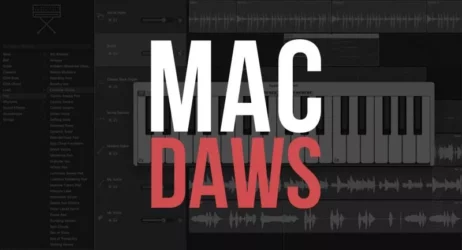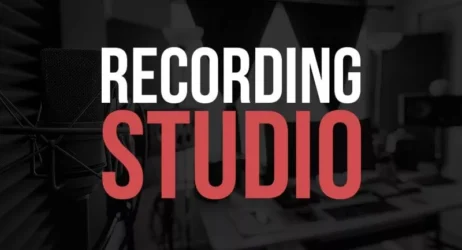Here is a beginner’s guide on how to use Adobe Photoshop. These free Photoshop tutorials will show you how to use the many popular graphic design editing tools this program has to offer.
Adobe Photoshop is the most popular graphic design software used by many design and creative professionals.
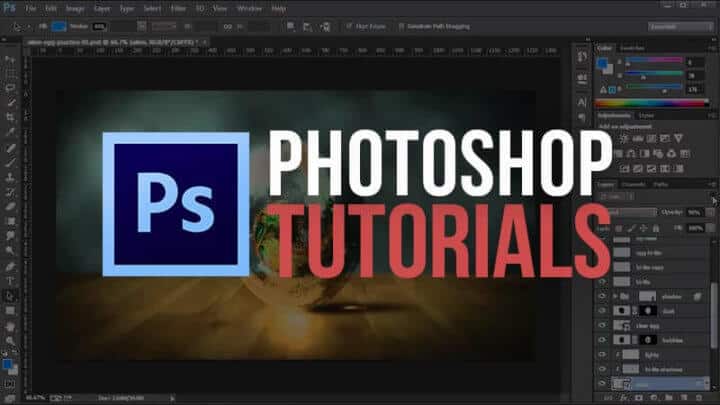
Related: Learn Graphic Design Online
Photoshop Tutorials for Beginners
- Photoshop Basics
- Photoshop Layout & User Interface
- New Documents, Photos, & Presets
- 30 Photoshop Tools & Features
- How to Master the Transform Tool
- How to Resize and Crop Images
- Marquee Tool
- Lasso Tool
- Layers & Masks
- Adjustment Layers
- Brightness, Contrast & Exposure
- Curves
- Blending Modes Explained
- How to Make Custom Shapes
- How to Use the Text Tool
- How to Use the Brush Tool
- How to Use the Background Eraser Tool
- Spot Healing Brush Tool
- Clone Stamp Tool
- Adding Light Effects
- Logo Design Tutorial
- Saving Photos and File Types
- How to Make a Animated Banner
- More Free Photoshop Tutorials
1. Photoshop Basics
This video goes through the essential features of Photoshop such as the interface, workspace, and general features. Photoshop User Guide
2. Photoshop Layout & User Interface
This is a quick tour through the Photoshop interface and workspace.
3. New Documents, Photos, & Presets
Learn the optimal settings when creating documents in Photoshop.
Plus learn how to add photos and create your own presets.
4. 30 Photoshop Tools & Features
This video teaches you how to use the various tools available in Adobe Photoshop.
5. How to Master the Transform Tool
Learn how to change the shape of an object or image with the transform tool.
6. How to Resize and Crop Images
Learn how to crop and change the size of your images in Photoshop.
7. Marquee Tool
Learn how to use the marquee tool, so you can easily make quick selections in your images.
8. Lasso Tool
Learn how to select, cut, and copy things when using the lasso tool.
9. Layers & Masks
Two of the most crucial features of Photoshop are the layers and masks.
Photoshop layers are like sheets of stacked acetate. You can see through transparent areas of a layer to the layers below.
You move a layer to position the content on the layer, like sliding a sheet of acetate in a stack. You can also change the opacity of a layer to make content partially transparent.
10. Adjustment Layers
Adjustment layers give you greater control and flexibility over image edits than direct adjustments.
11. Brightness, Contrast & Exposure
Learn how to set the right brightness, contrast, and exposure for optimal image quality.
12. Curves
This video teaches you how to use the tone curve in Photoshop, a great tool for adjusting your image’s color.
13. Blending Modes Explained
Learn how to use blending modes: a simple tool that can greatly improve your images.
14. How to Make Custom Shapes
Learn how to use the custom shape tools to give your photos a more artistic feel.
15. How to Use the Text Tool
This video shows you how to use the text tool, so you can add custom text to your images.
16. How to Use the Brush Tool
Learn how to use the brush tool and how to configure its behavior.
17. How to Use the Background Eraser Tool
The background eraser tool is a widely used feature in artistic photos. Learn how to use it with this video.
18. Spot Healing Brush Tool
Learn how to use the spot healing tool.
It can be useful to fix blemishes in photos, especially portraits.
19. Clone Stamp Tool
With the clone stamp tool, you can copy one area of the image to another, allowing you to make fixes easily.
20. Adding Light Effects
This video goes through the process of working with light effects in Photoshop.
It’s a great artistic tool.
21. Logo Design Tutorial
Learn how to design a logo in Adobe Photoshop.
22. Saving Photos and File Types
Last but not least, here is a guide on how to save your photos in the best image format.
23.How to Make a Animated Banner in Photoshop
Here is a quick tutorial on how to make a animated banner in Photoshop. The banner can be used to promote your music, website, SoundCloud page, or whatever you want.
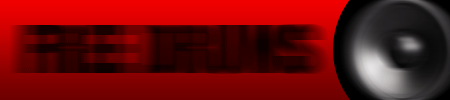
Here is the link to the image: CLICK HERE!
This is just one example of a banner, you can do this in a million different ways. Watch the video, and submit your finished banner to the photo section of the site. There you can show your skills and promote yourself.
24. More Free Photoshop Tutorials for Beginners
- 19 Amazing Photoshop Tips
- 5 Photoshop Tricks in 90 Seconds
- How to Make Your Photos Look Better Fast
- Dodge and Burn Automatically
- How to Use the Undo Options
- How to Sharpen Images
- How to Use Smart Objects
- Quickest Way to Color Correct
Additional Beginner Guides
I hope you found these free Photoshop tutorials for beginners helpful.
Please don’t forget to share this article.